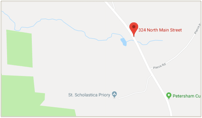You are here
Set a Vacation Message on a Harvard Email Account
If you are going away for a long period of time. It is useful if you place a vacation message on your e-mail.
Outlook Web Access (OWA)
- Open your web browser and navigate to Exchange WebMail (OWA)
- Login with your Harvard email (fas_domain\username) and password
- Click on the Options link at the top right of the window
- Select Tell people you're on vacation from the column on the right
- Choose the option to Send Out of Office auto-replies
- You can then select a time frame during which you would like this Out of Office message delivered
- You also have the ability to set two separate Out of Office messages, or configure just one and not the other:
- The Inside My Organization tab will be delivered to all @fas.harvard.edu e-mail addresses.
- The Outside My Organization tab will be delivered to all non-Harvard e-mail addresses. On the Outside My Organization tab, you can further select just addresses in your Contacts lists, or Anyone outside Harvard to receive your automatic reply.
- Click the Save button to save your changes
Outlook 2010
- Open Outlook 2010
- Click on the File menu and select Info
- Select Automatic Replies (Out of Office) on the right side of the screen
- Select the Send automatic replies radio button to turn on out-of-office automatic replies
- You can then select a time frame during which you would like this Out of Office message delivered. It can be set to a specific date and time to begin, as well as turned off at a specific date and time.
- You also have the ability to set two separate Out of Office messages, or configure just one and not the other:
- The Inside My Organization tab will be delivered to all @fas.harvard.edu e-mail addresses.
- The Outside My Organization tab will be delivered to all non-Harvard e-mail addresses. On the Outside My Organization tab, you can further select just addresses in your Contacts lists, or Anyone outside Harvard.
- Click OK to save your changes
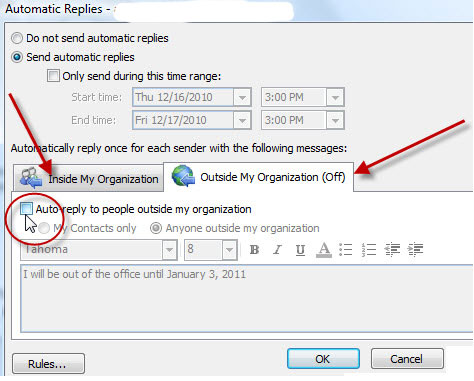
Outlook 2007/2003
- Open Outlook 2007/2003
- Click on the Tools menu and select Out of Office Assistant
- Choose the option to Send Out of Office auto-replies
- You can then select a time frame during which you would like this Out of Office message delivered. It can be set to a specific date and time to begin, as well as turned off at a specific date and time.
- You also have the ability to set two separate Out of Office messages, or configure just one and not the other:
- The Inside My Organization tab will be delivered to all @fas,harvard.edu e-mail addresses.
- The Outside My Organization tab will be delivered to all non- Harvard e-mail addresses. On the Outside My Organization tab, you can further select just addresses in your Contacts lists, or Anyone outside Harvard to receive your automatic reply.
- Click OK to save your changes